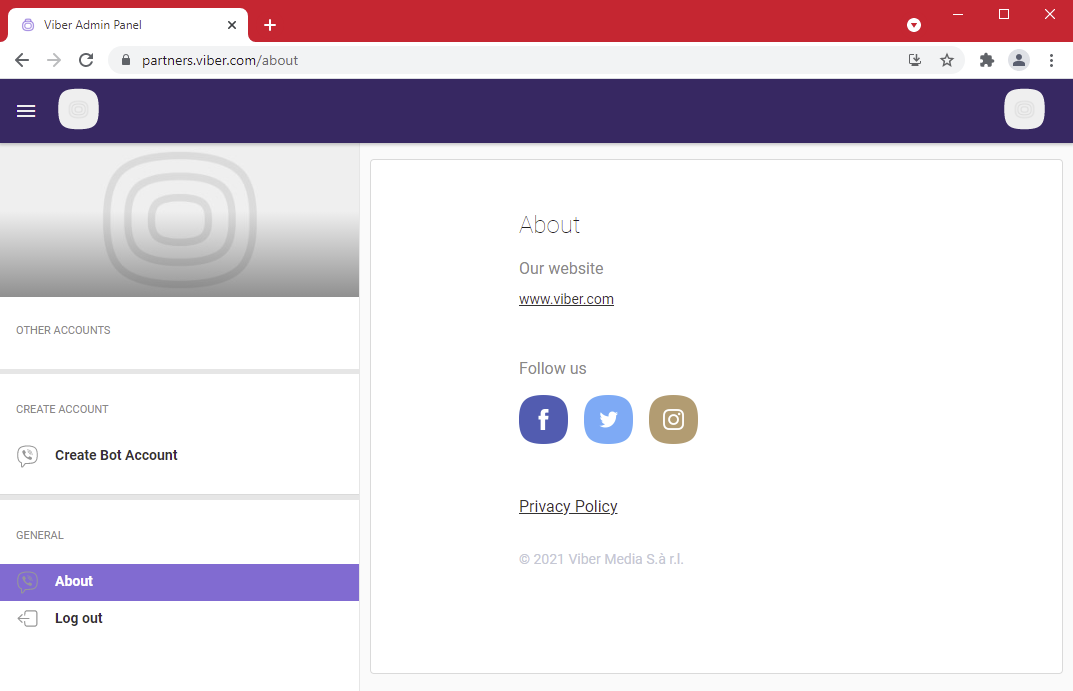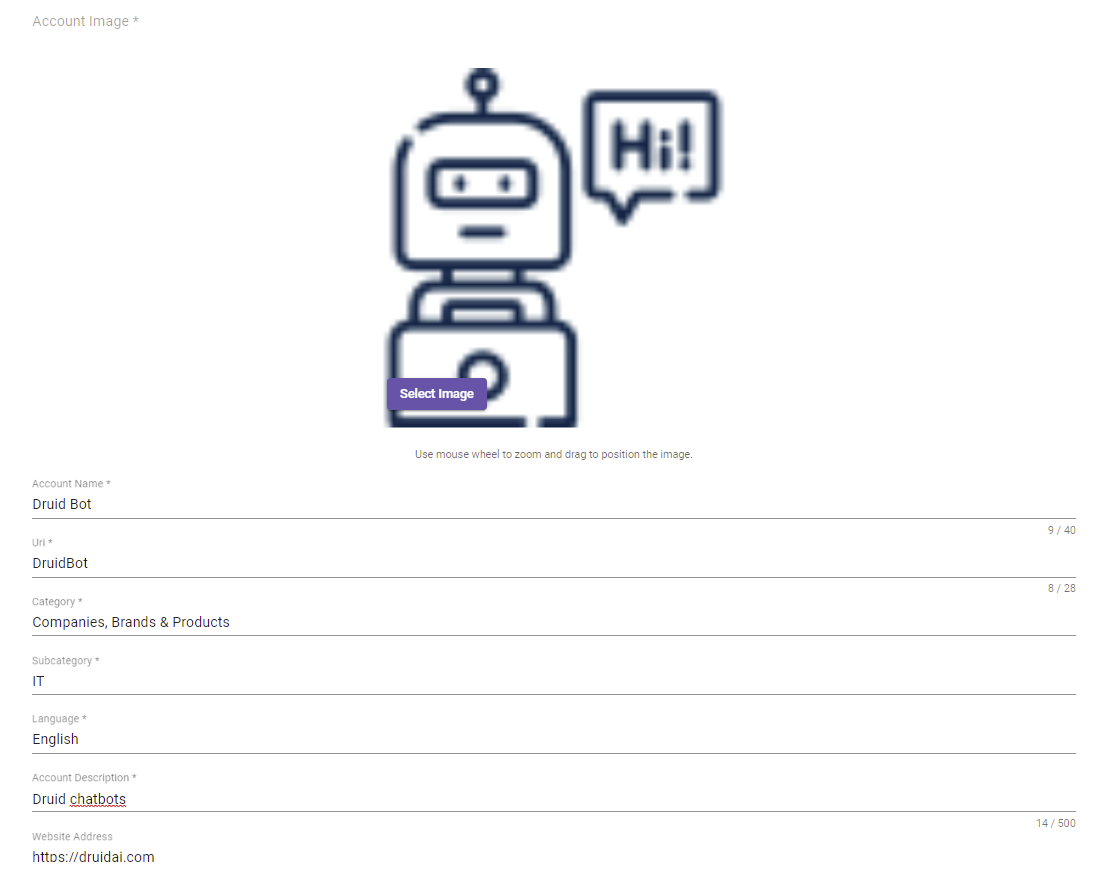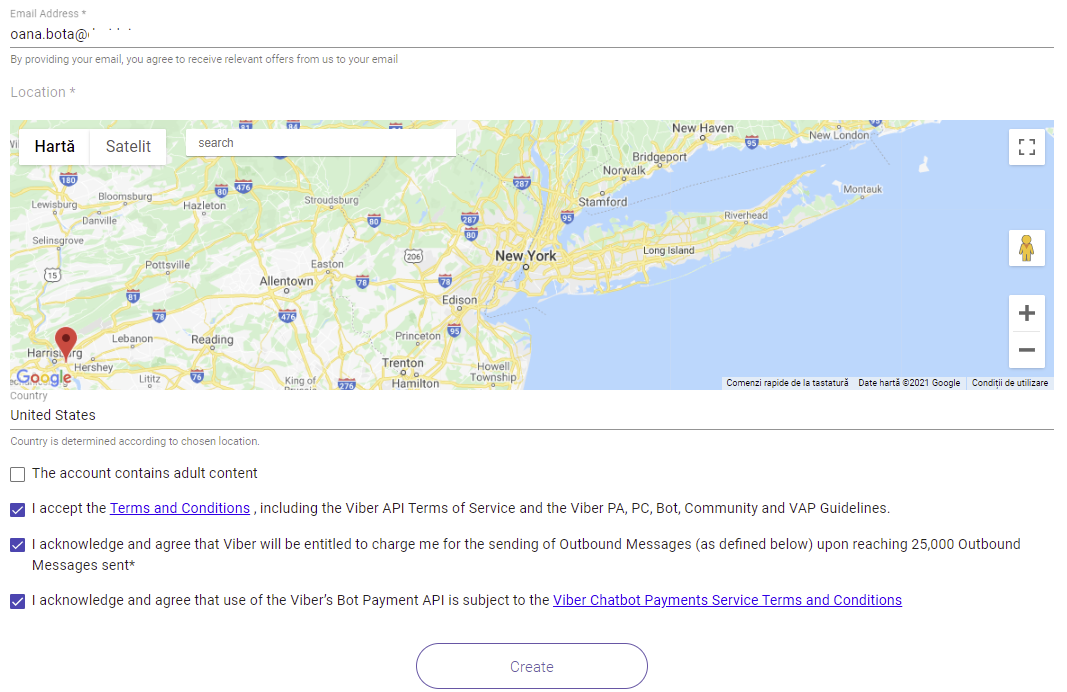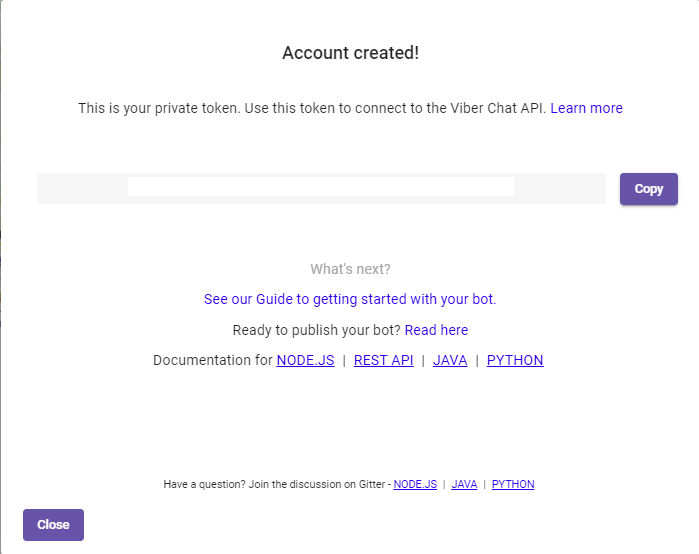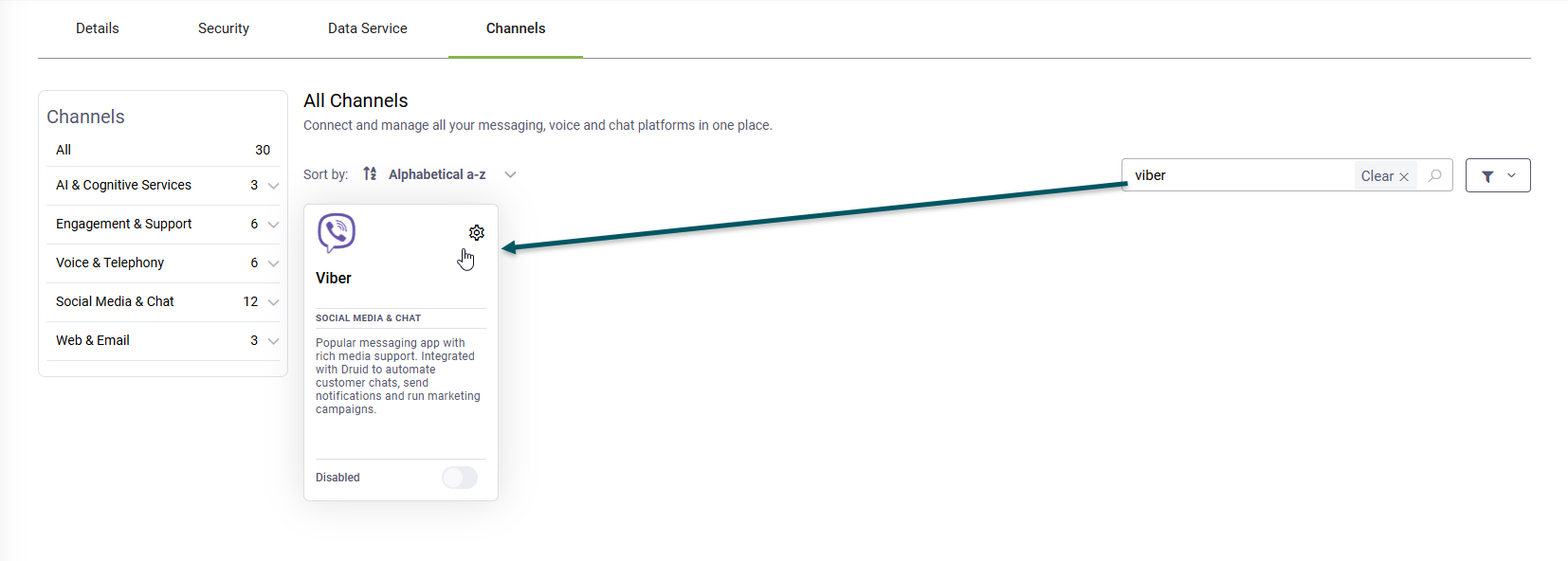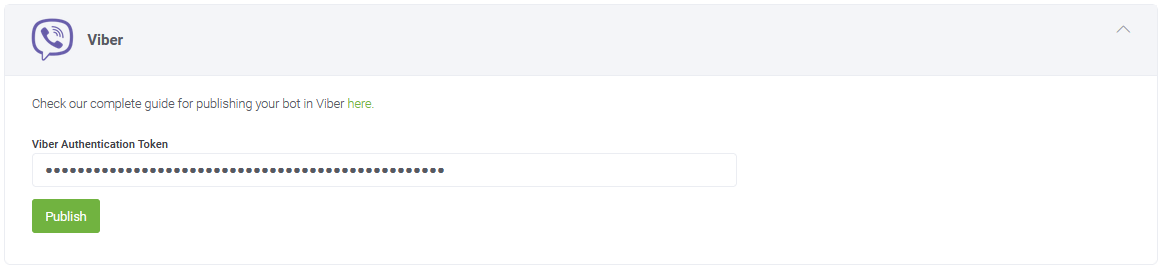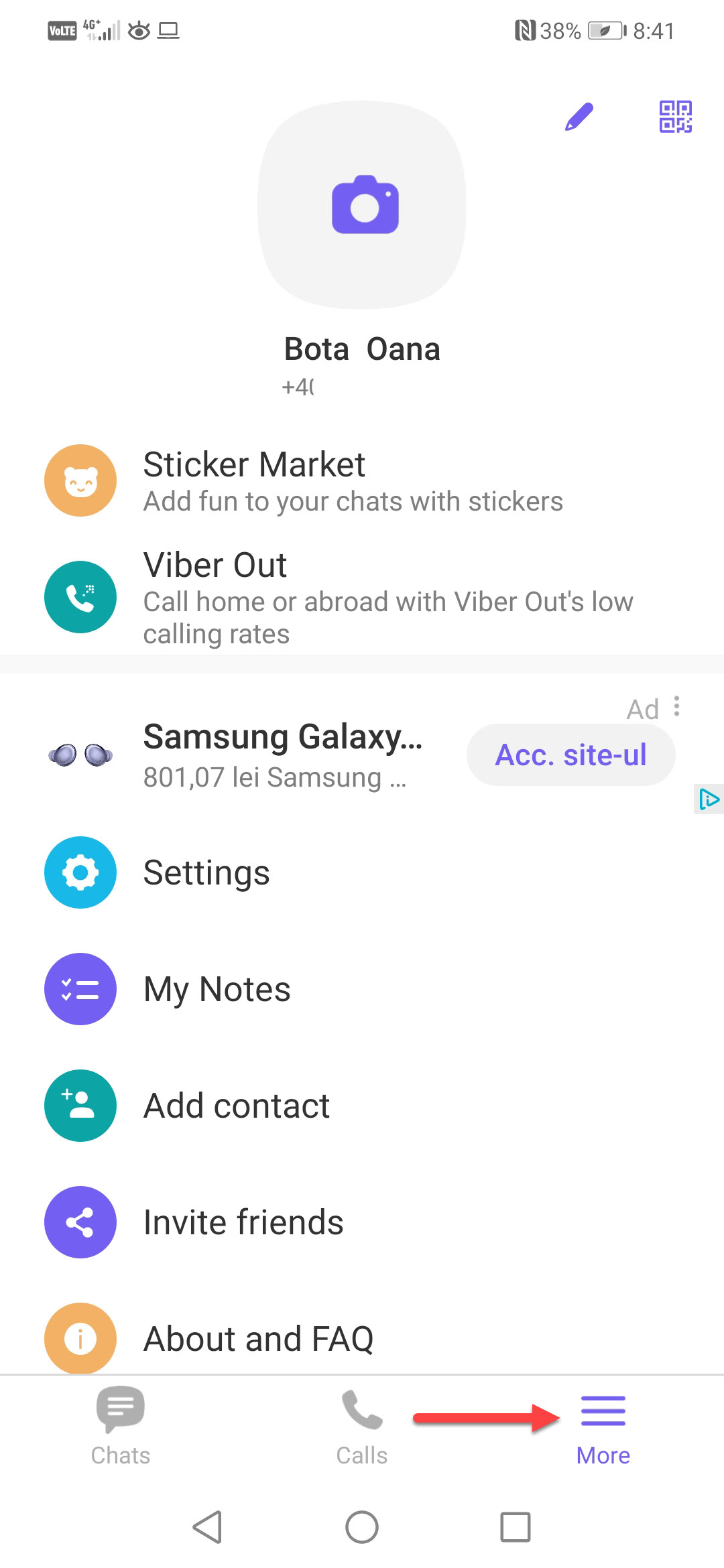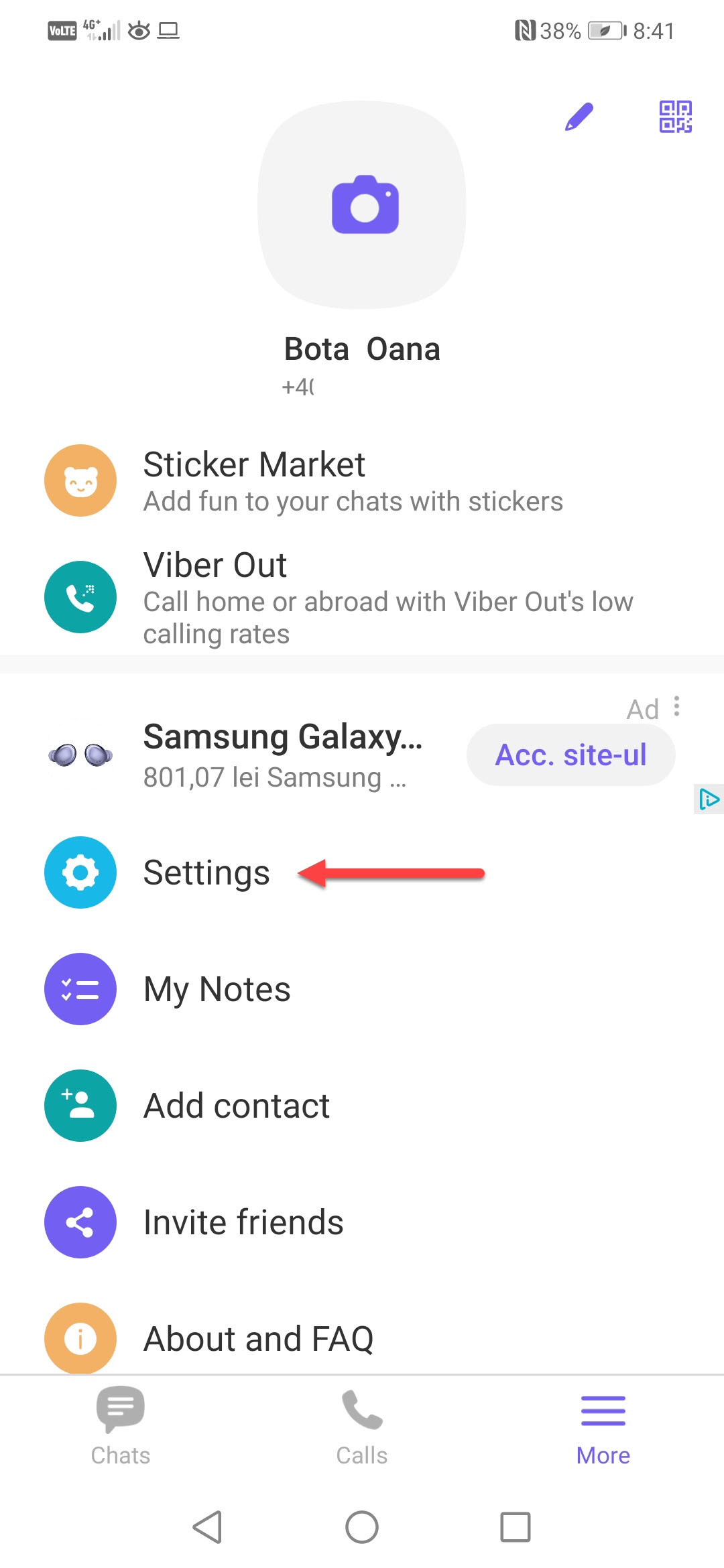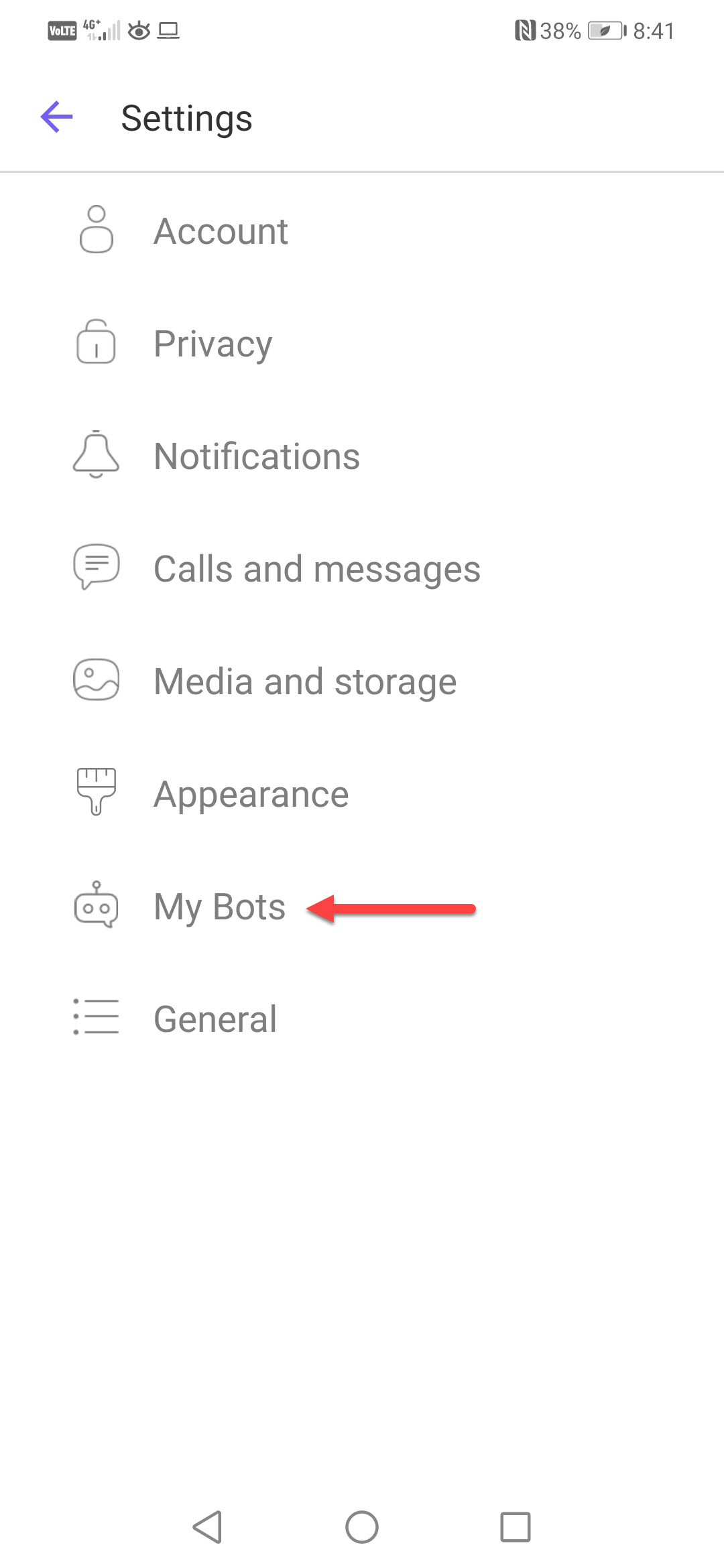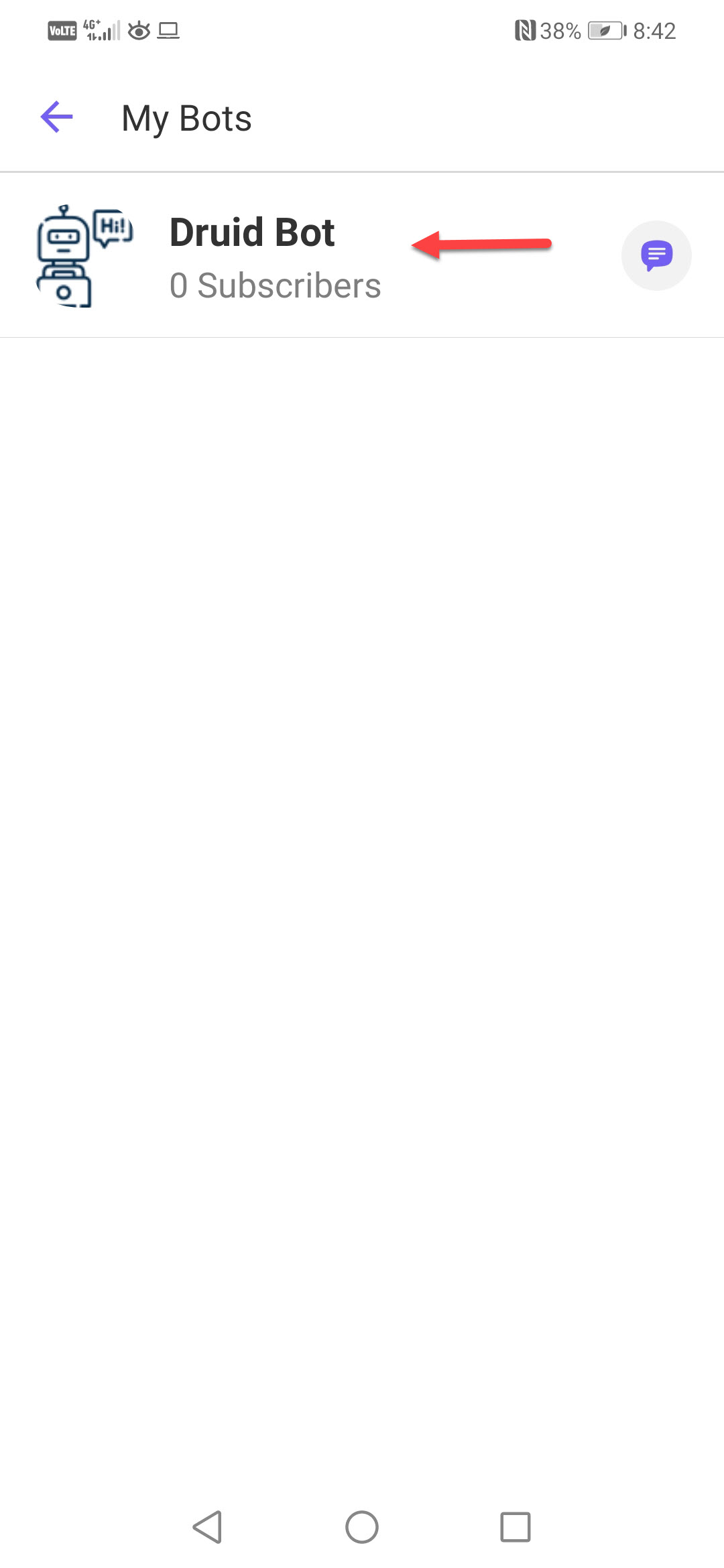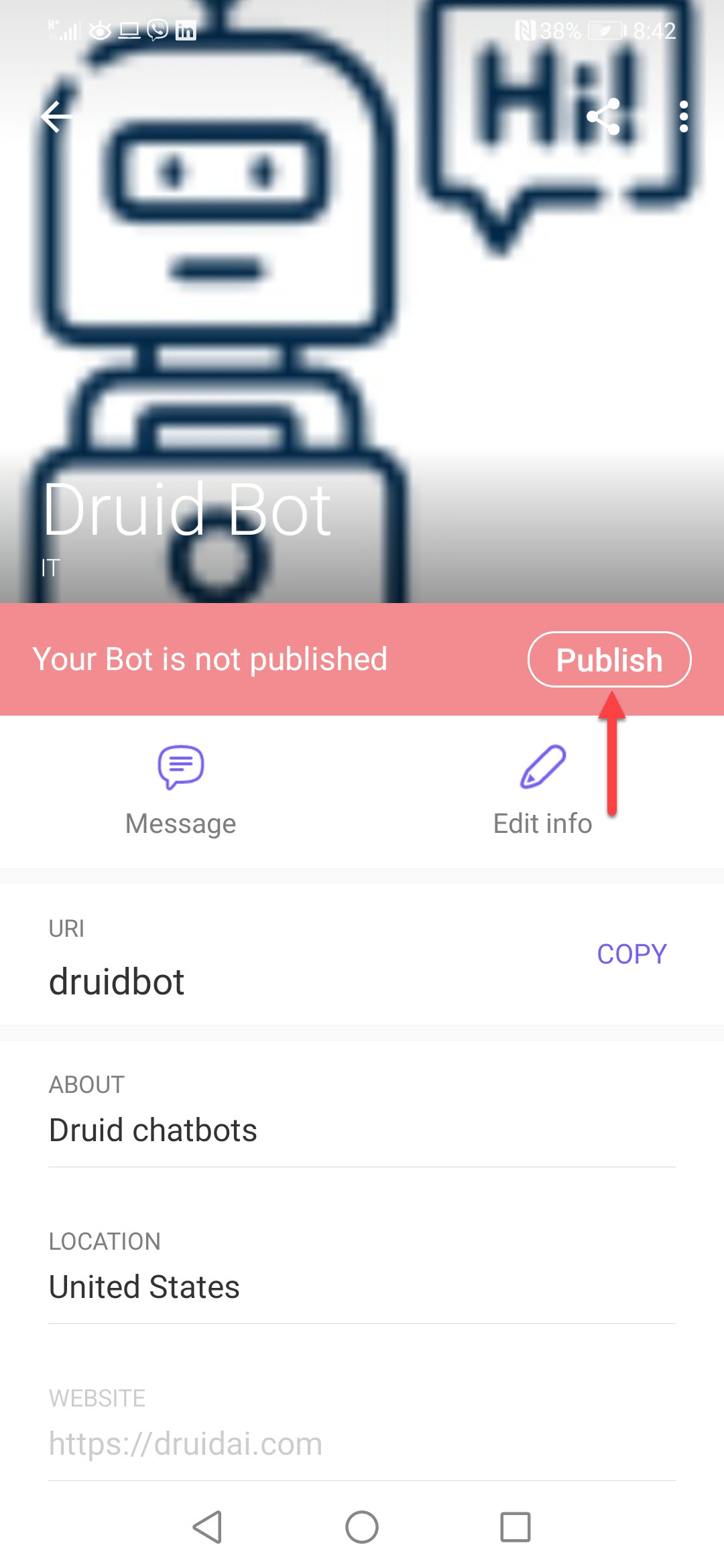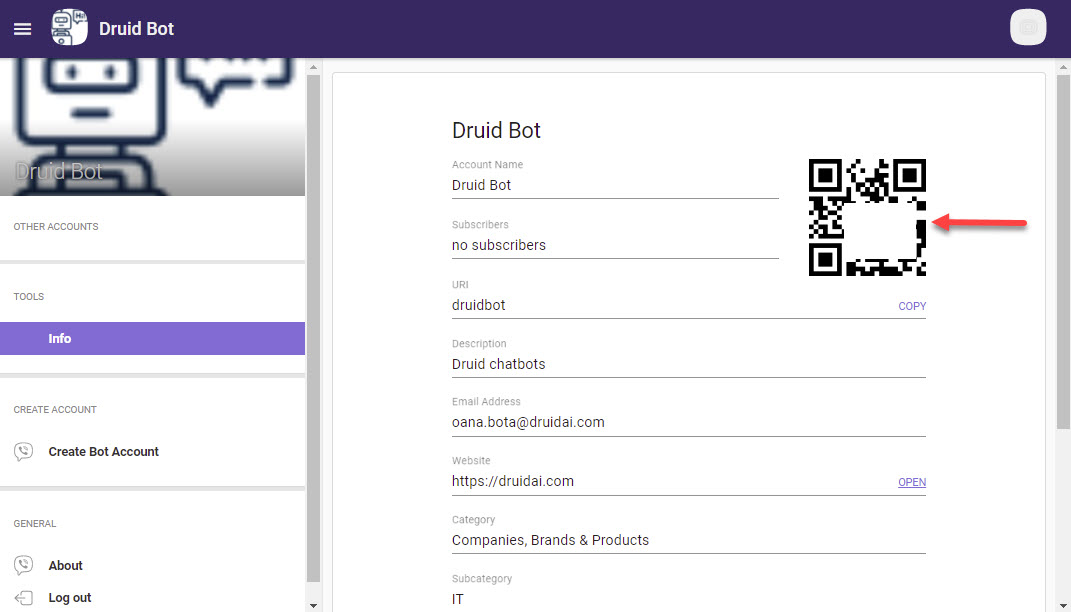Viber
Druid authors can integrate Druid bots with Viber to allow their customers to start a conversation with the bot in the Viber app.
Prerequisite
- You need to have an Active Viber account on a platform which supports bots (iOS/Android). This account will automatically be set as the account administrator during the account creation process.
- For DRUID on premise deployments, make sure that you provide access to/from the necessary messaging endpoints as follows:
| Outbound | chatapi.viber.com |
| Inbound | DRUID.BotApp |
Integrating your Druid bot with Viber
This section describes how to integrate your Druid bot with Viber.
Step 1. Create a new Viber bot
- Go to https://partners.viber.com and enter the mobile number associated to your active Viber account. You will receive a message with a code in the Viber messaging app.
- Enter the code to activate access to the Public Chat Admin. You are logged in Viber's Public Chat Admin.
- On the left menu, click Create Bot Account.
- On the right side of the screen, provide the mandatory information, accept the Terms and conditions and select the two Viber acknowledgements.
- Click Create. Your Viber bot account is created and the token associated to your Viber bot is generated.
Step 2. Connect your Druid bot to the Viber Chat API
- In the Druid Portal, go to bot settings, and then click the Channels tab.
- Search for 'Viber' and click the Viber card.
- Enter / Paste the access token you copied when creating the Viber bot.
- Click the Publish button. The channel activation might take up to 1 minute, wait until it completes.
The channel configuration modal appears.
After the channel's activation, two fields are available in DRUID:
- [[ChatUser]].ChannelId = "viber"
- [[ChatUser]].UserId - Stores an unique identifier of the Viber user account.
Step 3. Talk to your bot
To open the bot in the Viber channel, in the Druid Portal, go to the bot settings, click the Channels tab and click on the Viber channel icon. You can start talking to the bot.
Step 4. Publish your Viber bot
-
On your mobile device, open the Viber app.
-
At the bottom, tap on More.
-
Tap on Settings.
-
Tap on My Bots.
-
Tap on your Viber bot.
-
Tap on Publish.
Step 5. Make the Viber bot QR Code public
After you successfully complete the Viber integration, you have to make the Viber bot QR code available for your customers (either on your website or printed on a paper in the shop).
Your customers will open the Viber messaging app and scan the QR code to chat with your bot.
Starting specific Druid Flows via Viber DeepLinks
Viber DeepLinks are a powerful mechanism to launch your bot and immediately trigger a specific Druid flow by providing the associated flow Intent. This key capability moves beyond the default behavior of simply triggering the Welcome flow when a user initiates a chat. By allowing you to create targeted entry points, DeepLinks are ideal for QR code campaigns, enabling you to generate custom codes that direct users to specific actions or flows within your bot.
DeepLink Format
The link format used to generate QR codes that trigger a specific flow is: viber://pa?chatURI=<URI>&context=<intent>.
| Parameter | Description |
|---|---|
| <URI> | The name of the Viber bot that you created in the Viber Admin Panel. |
| <intent> | The intent of the flow you want to start when users scan the QR code generated with the DeepLink. |
Generic Procedure
-
Identify the unique name (<URI>) of your Viber bot from the Viber Admin Panel.
-
Identify the exact name of the Druid flow intent that you want to be executed when the user scans the QR code.
-
Construct the DeepLink. Combine your bot URI and target intent into the standard DeepLink format. E.g.,
viber://pa?chatURI=my_druid_bot&context=check_product_info. -
Use a third-party QR code generator tool and input the complete DeepLink URL to create the scannable code.
-
Make the QR Code available for your users.